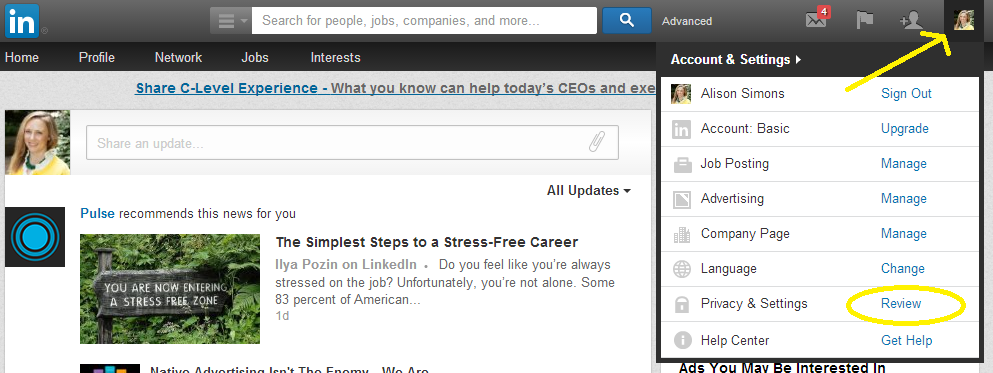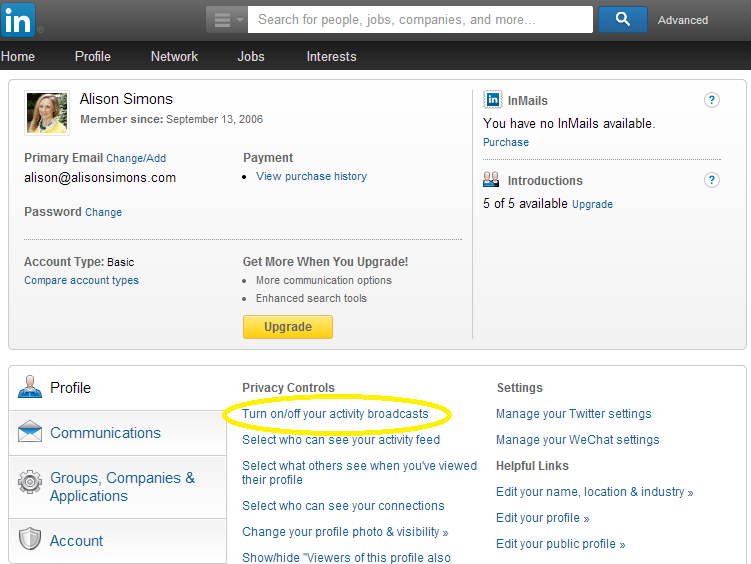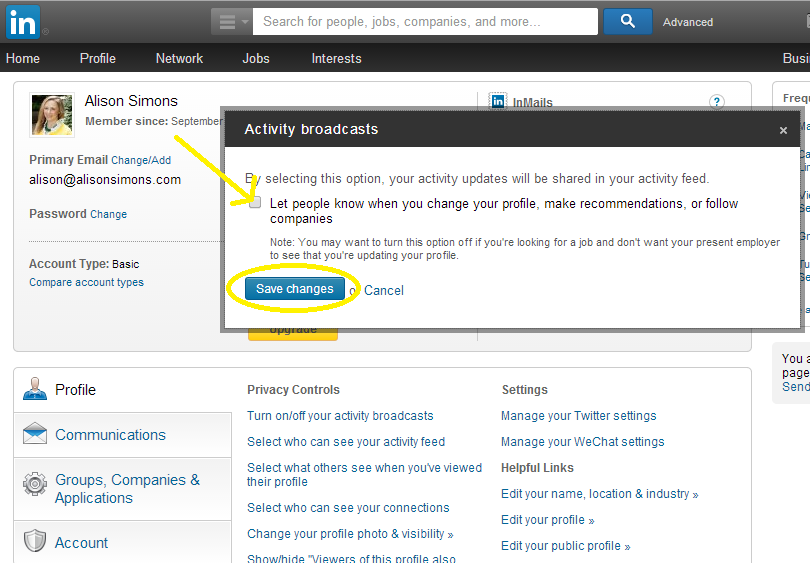I often work with professionals who want to refresh many areas of their LinkedIn profiles. What they don’t want, however, is to confuse or bombard their connections with many profile change notifications. Thankfully there is a best of both worlds in this scenario. LinkedIn calls it “Turn on/off activity broadcasts”. Read on for 5 very easy steps on how to do this – with pictures.
Update! LinkedIn has improved this. Read this newer blog post instead for a one-step solution!
Step 1) In the upper right corner of any page on LinkedIn, click on your photo.
Step 2) In the drop-down menu that appears, click “Review” next to Privacy & Settings. Note: You will need to re-enter your password to access the Privacy & Settings area.
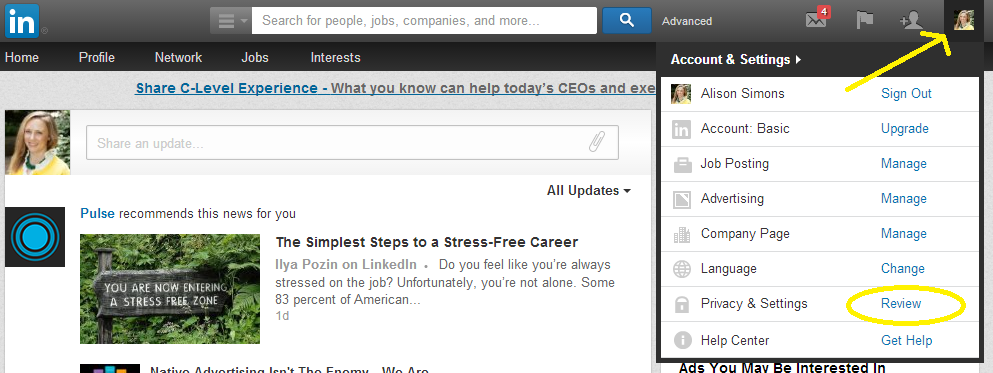
Step 3) In the middle of the page, look for the Privacy Controls section. Click the first link called “Turn on/off activity broadcasts”
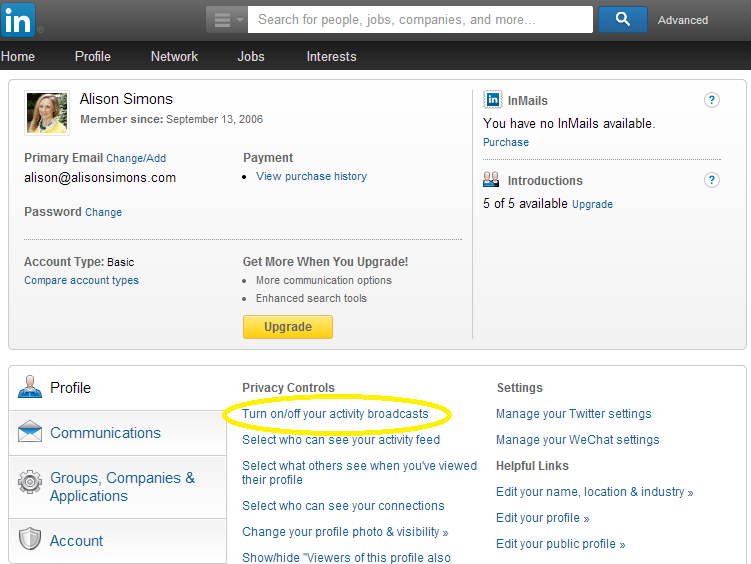
Step 4) A pop-up will appear with a brief explanation of the change you are making. UN-check the box to stop alerts. (You may repeat the above steps and RE-check the box any time)
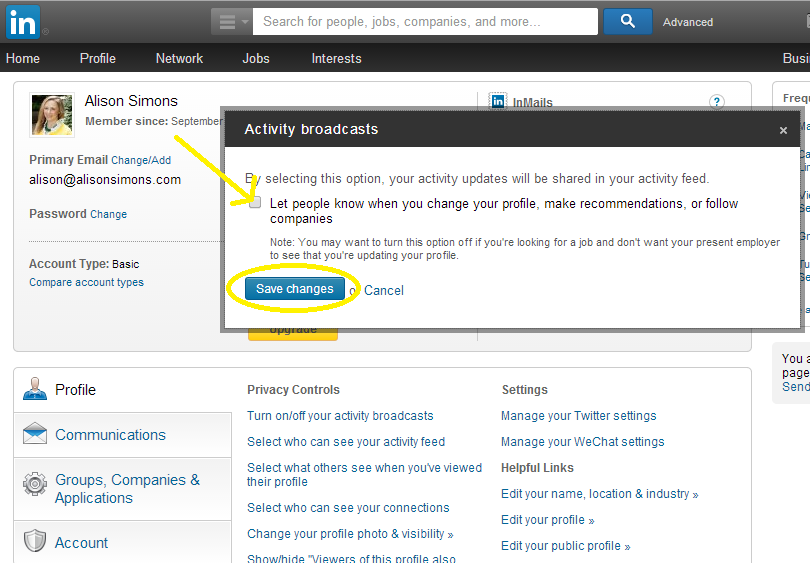
Step 5) Click Home, Profile, or any other link in the navigation to return to the main section of the site.
IMPORTANT NOTE: This change takes overnight to take effect!
There are times when you will WANT to alert your network to a change in your profile. This will be when you change companies or get a promotion, if you earn a new professional designation, or join a non-profit board, etc. You should decide if your default will be to keep this setting ON or OFF and then consider whether your profile changes fit your default setting.